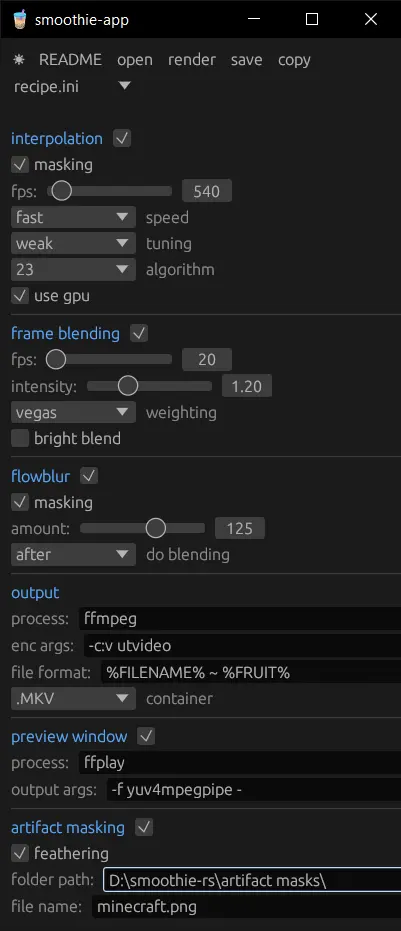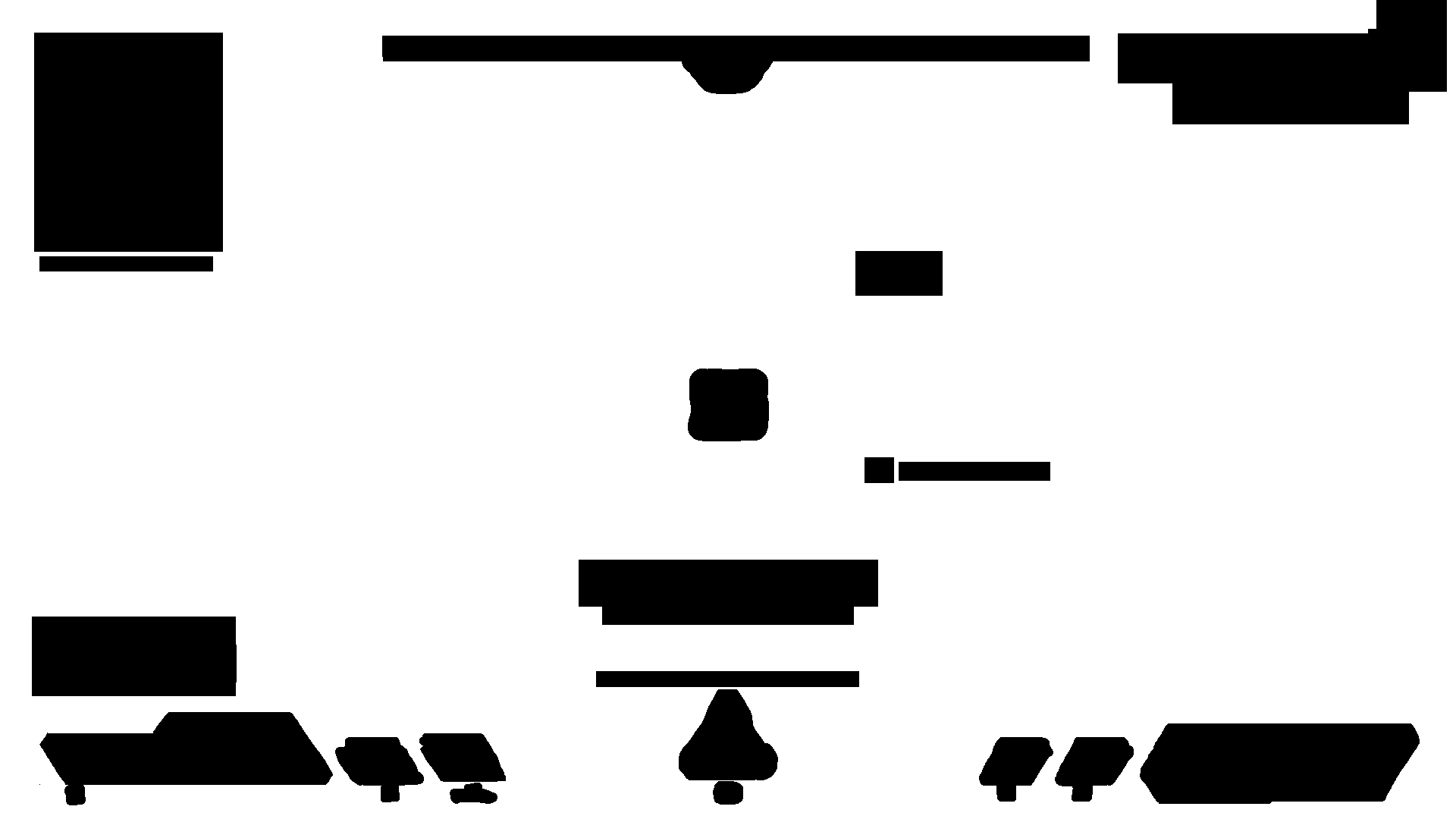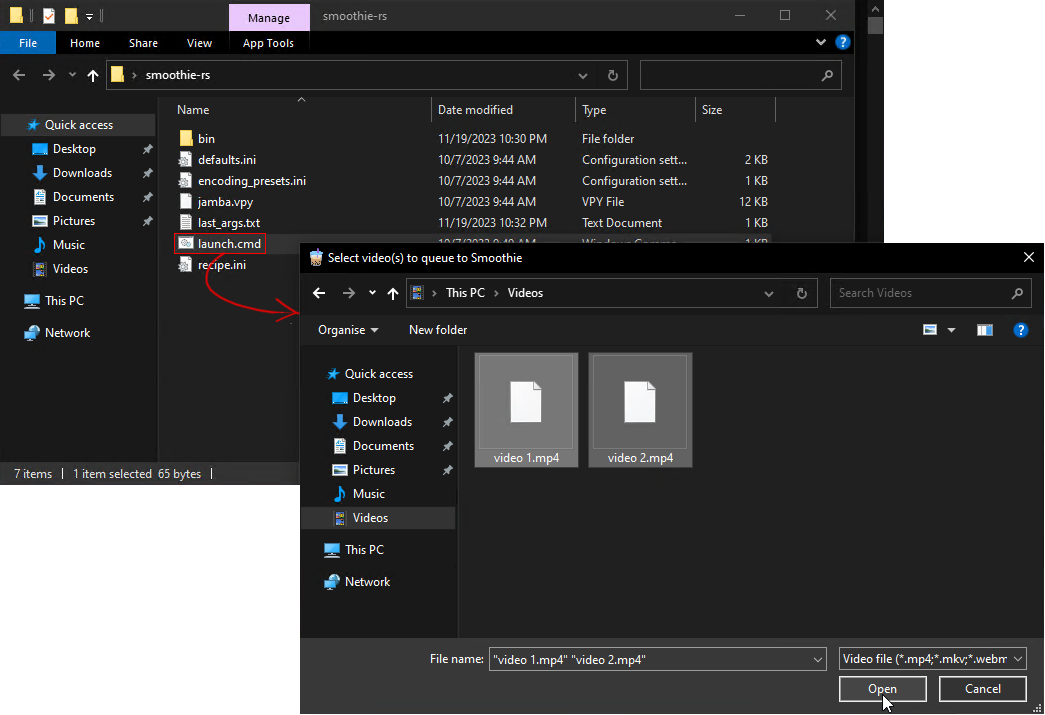Smoothie
Smoothie
add motion blur to videos, with granular configuration
What is Smoothie?
Smoothie applies motion blur on video-game footage, it's got features similar to smart-resampling and RSMB.
It acts as an all-in-one filter chain, you can individually toggle and configure each component if you'd like.
Why should I use Smoothie?
Smoothie can be a better alternative to using the following programs / features.
They're opt-in/out, so you can disable them at your discretion via the recipe:
-
[frame blending]: VEGAS Pro's smart resampling / Premiere Pro's frame blending / FFmpeg's Tmix filterIt's magnitudes faster than rendering with VEGAS Pro's smart resample, benchmark:
Smoothie-RS: 10.9 secondsVEGAS Pro 18.0 (build 284): 81 secondsFFmpeg tmix: 19 seconds
Benchmark details
Frame blending a 1280x720, 990fps clip to 60fps (17 weights)
Try it yourself with the raw clip
They were encoded with the UTVideo codec
Here's the relevant values I've set in the recipe:
[frame blending] enabled: yes fps: 60 intensity: 1.0 weighting: vegas [output] enc args: -c:v utvideo container: .MKVFFmpeg arguments:
-
[flowblur]: RSMB, After Effects' CC Force Motion Blur-
[artifact masking]: Manually reverting RSMB where it smeared in a video editor with masking tools
-
[output]: Transcoding with FFmpeg (-vcodec <...>)- Upscaling to
4K
How to use Smoothie
Launching Smoothie from the start menu gives you two options:
- Drag and drop video(s) on the window
- Click
renderfor a file browser dialog
It will ignore non-video files, if you need to go through a whole folder don't fret to CTRL+A
You can configure your "recipe" (config) using the GUI, or by modifying the recipe.ini file, all settings are explained here
It can be used in scripts with it's extensive CLI arguments
You can also feed your videos directly via SendTo 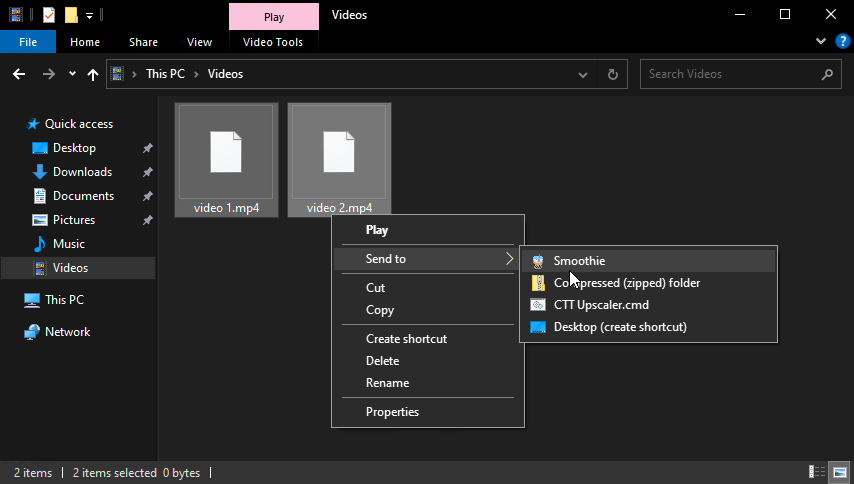
If you don't like having to click render in the gui and want a file picker dialog straight away, make a shortcut in the start menu (%APPDATA%\Microsoft\Windows\Start Menu\Programs) and add --tui in the target,