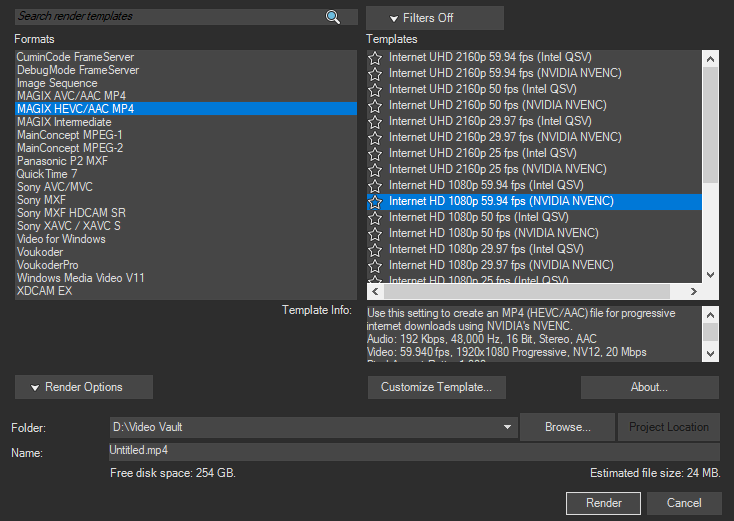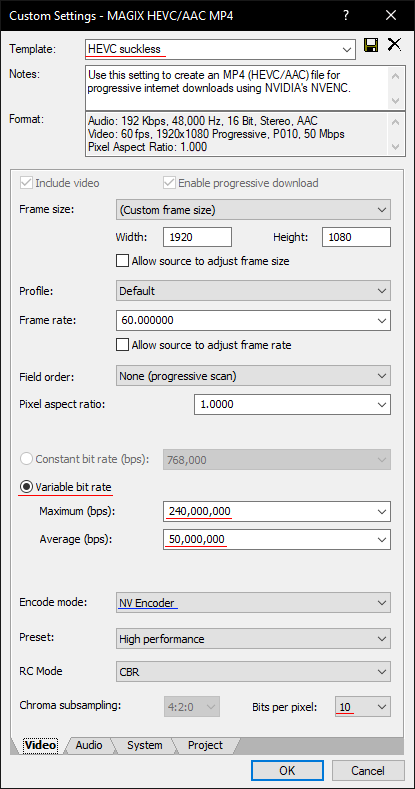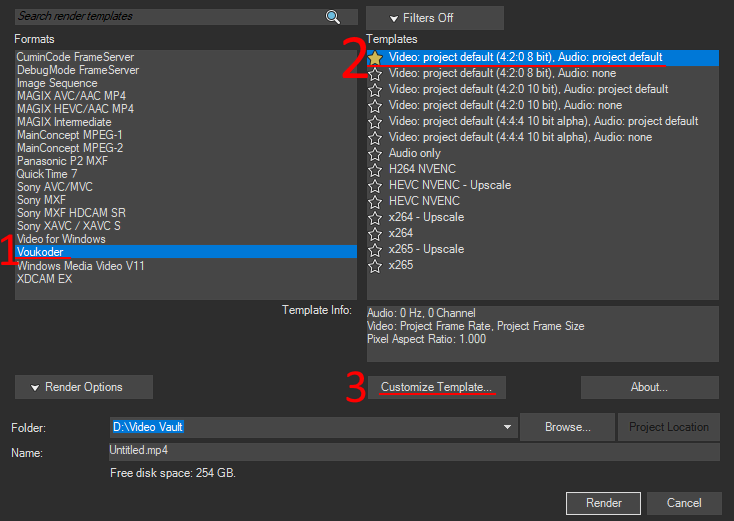VEGAS Pro
After finishing editing, go ahead and export your project by going in File -> Render As...
You'll be prompted with the Render Formats (left pane), each having their own codecs
Choose between H.264, H.265 and CPU/HW encoding by reading the Codec guide
You can render in your project's native resolution and use the script from Upscaling
Or if set the scale to 3840x2160, do mind you won't have control over the scaling filter (iirc vegas uses bicubic which isn't that crisp)
Set the desired output FPS Project properties
Voukoder behaves differently than MAGIX.
It gets it's output resolution and frame rate from the project properties, NOT from the render template (notice how there's no text boxes asking you to select a resolution/fps anywhere)
Tip: Press CTRL+ENTER to open VEGAS' project properties
Voukoder differs by having everything in Voukoder, with all codecs nested in the Voukoder dialog
If you installed the Core and right Connector, Voukoder should be available in the list of available formats
Select Video project default (4:2:0 8 bit), Audio: project default, which is fine in 99% of edge cases.
Click the Show Voukoder dialog button
Learn how to configure it to your needs in Configuration,
Do not forget to customize the Project on the bottom tabs:
- Set the video rendering quality to
Best - Adjust color space and range if needed
- Give it a name to easily use and remember it later
- Hit the save icon on the top right
![]../../assets/images/video/voukoder/vegas-finishtemplate.png)