 Smoothie
Smoothie
add motion blur to videos, with granular configuration
What is Smoothie?
Smoothie applies motion blur on video-game footage, it's got features similar to smart-resampling and RSMB.
It acts as an all-in-one filter chain, you can individually toggle and configure each component if you'd like.
Why should I use Smoothie?
Smoothie can be a better alternative to using the following programs / features.
They're opt-in/out, so you can disable them at your discretion via the recipe:
-
[frame blending]: VEGAS Pro's smart resampling / Premiere Pro's frame blending / FFmpeg's Tmix filterIt's magnitudes faster than rendering with VEGAS Pro's smart resample, benchmark:
Smoothie-RS: 10.9 secondsVEGAS Pro 18.0 (build 284): 81 secondsFFmpeg tmix: 19 seconds
Benchmark details
Frame blending a 1280x720, 990fps clip to 60fps (17 weights)
Try it yourself with the raw clip
They were encoded with the UTVideo codec
Here's the relevant values I've set in the recipe:
[frame blending] enabled: yes fps: 60 intensity: 1.0 weighting: vegas [output] enc args: -c:v utvideo container: .MKVFFmpeg arguments:
-
[flowblur]: RSMB, After Effects' CC Force Motion Blur-
[artifact masking]: Manually reverting RSMB where it smeared in a video editor with masking tools
-
[output]: Transcoding with FFmpeg (-vcodec <...>) * Upscaling to4K
How to use Smoothie
You can configure your "recipe" (config) by modifying recipe.ini, all settings are explained here
It does not have an interface as it is a CLI tool but there are tons of wrappers so you never have to open a terminal and type anything yourself:
-
You can feed your videos directly via SendTo
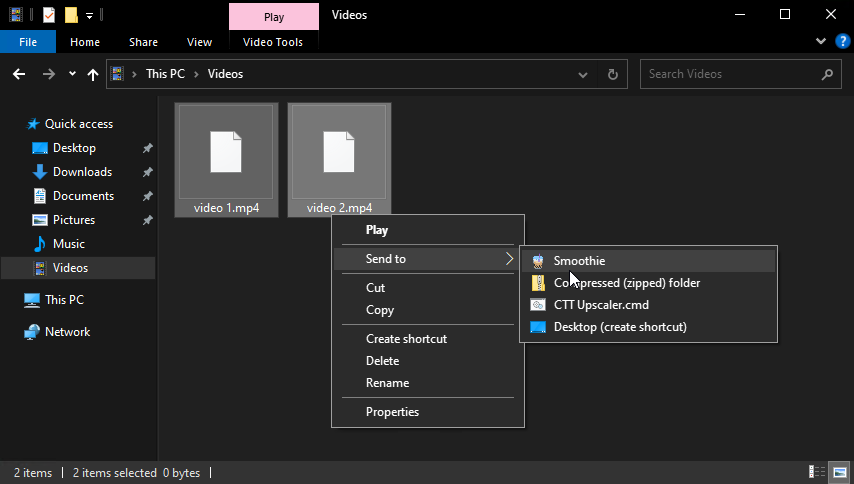
-
Or select your videos in a file picker dialog by running
Launch.cmd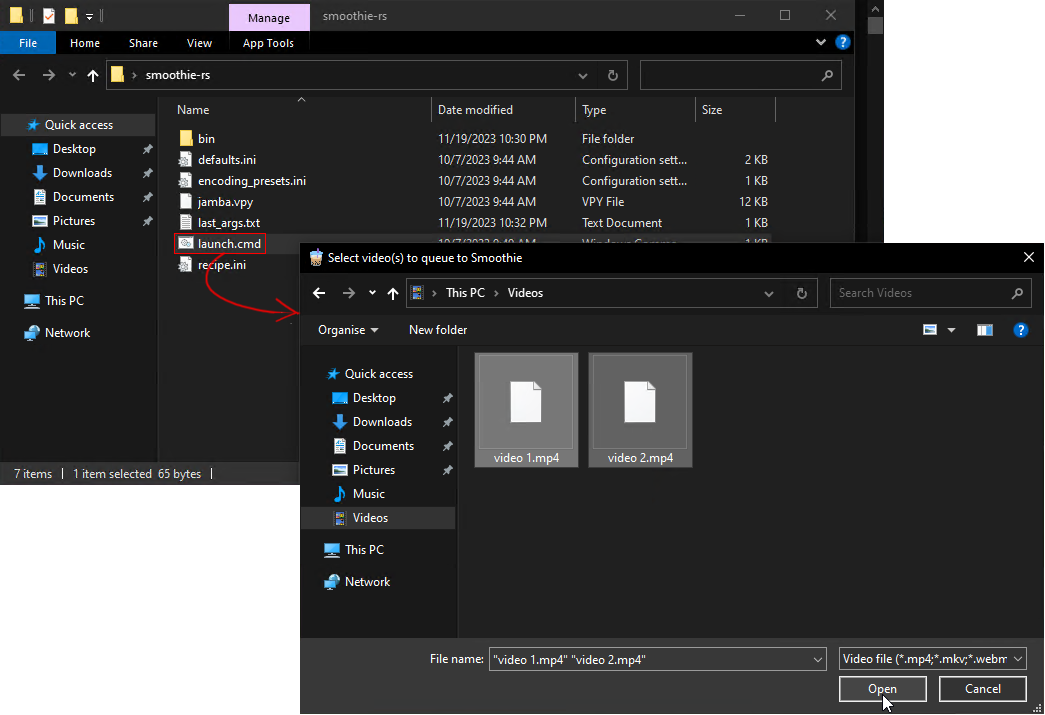


-8A2BE2)

