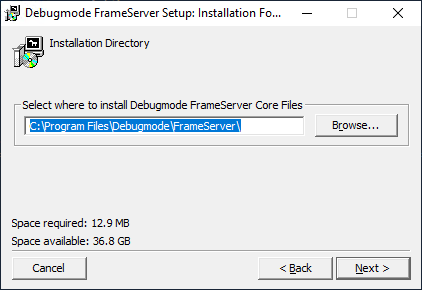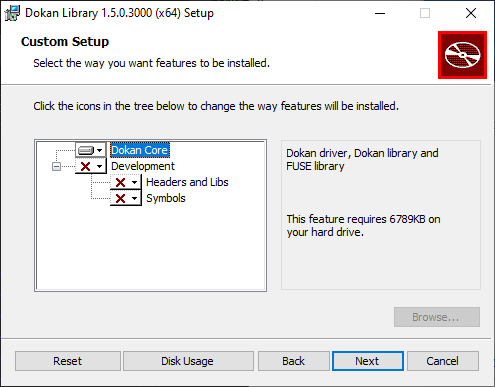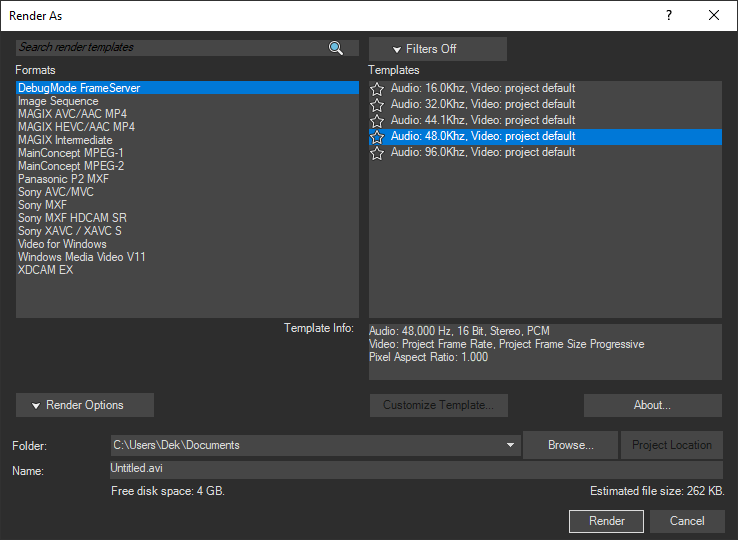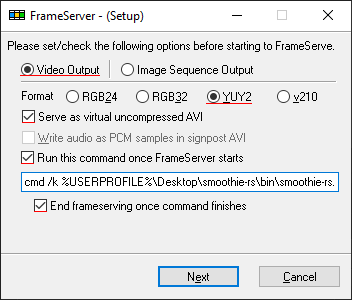Exporting from an NLE to Smoothie
Not suitable for most people
Because of bottlenecks I've yet to discover this
also I forgot if I shipped Smoothie with AviSource, place this DLL in /bin/vapoursynth64/plugins/
DebugMode FrameServer lets your video editor export projects as a virtual uncompressed AVI file which blur and Smoothie can use as input, effectively exporting indirectly to it.
It supports most VEGAS versions and Premiere Pro.
This comes with the niche convenience of not having to pre-render the clips you import
It can be excruciatingly slow to render with it
Download
Grab it at the DebugMode Homepage
Installation
1. Accept the license
2. Select the video editors you have
3. Indicate the DebugMode FrameServer installation directory, the default is fine:
Read the following steps carefully
Spamming "next" will install the plugins in the wrong directories, you NEED to manually copy your video editor's installation folder path.
4. Indicate the VEGAS Pro installation directory; find it this way:
Search VEGAS up in your search menu and right click it -> Open file location

You'll most likely end up in your start menu's program shortcuts, in that case right click the selected shortcut again and click Open file location again
If it opens a folder containing vegasXX0.exe, copy the folder path(1) and paste this
- If not come ask for support on Discord
5. Indicate the Adobe Premiere Pro installation directory:
Do the same aforementioned instructions but with Premiere Pro
6. Install Dokan
It'll install the Dokan library which it uses to make virtual files, you do not need to install the optional development plugins.
7. Choosing a render template
In VEGAS you'll have to choose an audio bitrate
VEGAS defaults to 48kHz (CTRL+ENTER to open Project Settings -> Audio tab)
8. Configuring Debugmode Frameserver
You'll need to build up a command, here's what you need to know to assemble it
Start it with cmd /k if you want it to stay open after Smoothie finishes running (e.g to see the crash message before it crashes)
Paste in the path of smoothie-rs.exe, get it by going in Smoothie's /bin/ folder and SHIFT+RIGHT CLICKing smoothie-rs.exe and clicking Copy as path
If the terminal closes before you can see an error if one occurs, or if you're doing it for the first time, consider adding the following at the start of your command:
You'll need to go in Smoothie's /bin/ folder and shift-right click smoothie-rs.exe -> Copy as path and paste it in
For blur you should be able to find blur-cli.exe (or if you got older versions just blur.exe) C:\Program files (x86)\blur
You'll need to add the following arguments after:
You should find the output files in C:\CCFS\virtual, consider making a shortcut to it on your desktop/start menu
Here's some examples: